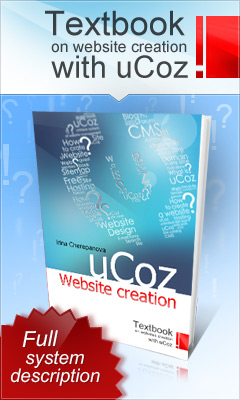Troubleshooting Keyboard
When it comes to their computers,
many people take their keyboards for granted. However, the keyboard is an
integral part of your computer (read: it’s hard to input anything without
one!), so some care must be exercised when using it. The following are some
helpful hints for basic keyboard care, as well as some common troubleshooting
problems and possible solutions.
Keyboard Is Dirty
Keyboards should be cleaned with
"spray-n-wipe" cleaner and a cloth or tissue on a monthly basis.
Ensure that computer is not powered up while cleaning the keyboard. Compressed
air can also be used to clean between the keyboard keys. Another tip: clean the
keys with a cotton swab dipped in alcohol.
"Keyboard Not Found"
Message
Your keyboard is not plugged into
the computer securely. Unplug it and plug it back in and the problem should go
away. If this doesn't work, follow procedure: “Computer isn't taking inputs
from keyboard” (below).
Key Is Stuck
1. If a key does not work or is stuck in the down position,
you may try to remove it with a CPU "chip puller" tool. These simple
"L" shaped tools are great at pulling out keys. Once you've pulled
out the stuck key, you can try to stretch the spring to "reanimate"
its action.
Computer Isn't Taking Inputs From
Keyboard
1. Is keyboard connected to computer? Ensure that the
keyboard is plugged into the keyboard jack and not into the mouse jack. If the
keyboard was unplugged, plug it back in and reboot the computer.
2. If the keyboard still doesn't work on boot-up, power down
the computer and try to borrow a friend’s known-good keyboard for
troubleshooting. Plug the new keyboard up and boot up the computer. If the new
keyboard works, the old keyboard is bad and needs to be replaced.
3. If the known-good keyboard doesn't work, check your BIOS
to make sure it sees the keyboard. It should say, "installed." If the
BIOS recognizes the keyboard, then you probably have a bad keyboard port.
I Plugged Keyboard Into Mouse Port
1. Many mice and keyboards today use a PS/2 connector. If
you plugged your keyboard into the mouse port (or vice versa), follow steps 2
and 3.
2. Shut down the computer and plug the keyboard into the
keyboard port. The keyboard port is usually marked with a "keyboard"
symbol. Plug the mouse into the mouse port (usually marked with a mouse
symbol).
3. Reboot the computer; the keyboard should work now. If
keyboard doesn't work, check your BIOS to make sure the BIOS recognizes the
keyboard. You should see the words, "installed" or
"enabled" under the keyboard.
4. If the BIOS recognizes the keyboard but it still doesn't
work, you may have a bad keyboard port.
I Spilled a drink on my keyboard!
1. If you spill any liquid in the keyboard, turn it upside
down ASAP. Drain all the water out of the keyboard, shaking it if necessary. If
you've spilled water into the keyboard, just let it dry. You may use a hair
dryer to dry out area under the keys (remember, too much heat and you could
damage the electrical components).
2. If you've spilled a soda into the keyboard, completely rinse
it in warm water. No soap please! You may use a hair dryer at this point or
just let it dry for 2 days. Ensure the keyboard is perfectly DRY before you
attempt to use it again. Don't plug a wet keyboard into electrical equipment.
Think safety.
5. If the keyboard still doesn't
work, replace the keyboard.
Only Types Capitals
USUALLY THIS IS CAUSED BY THE
"CAPS LOCK" KEY BEING LEFT ON. PRESS "CAPS LOCK" KEY ONCE
to fix this problem.
Page Up/Page Down Keys Are Locked
Your "Scroll Lock"
function may be engaged. Press the Scroll Lock Key once.
Letters on Keyboard Don't Work
Check to see if there are any
obstructions to the keys. If other keys work, then your keyboard is going bad
and needs to be replaced.
Reference:
http://www.essortment.com/all/troubleshooting_rzlu.htm