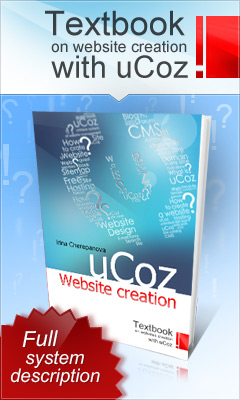Our guide to
cleaning and maintaining your keyboard.
Computer
Keyboards can get dirty very easily, to clean the surface of a keyboard is very
straight forward. In this guide we will show you how to clean your keyboard
thoroughly, as well as how to give it a quick once over.
We
will guide you through with the aid of photos and diagrams.
We
have split the guide into two parts, the first part is for keyboards that just
need a quick clean, the second part is for membrane keyboards (most standard
keyboards) and includes removing the keys for a thorough cleaning.
To
keep your keyboard in top condition the moderate cleaning could be done weekly,
and the more thorough clean could be done every 2 months (depending on use).
First,
shutdown your PC and remove the mains plug, unplug the keyboard (remember which
socket) and hold it upside down to release any debris from inbetween the keys
(pressing the keys is a good way to release it).
If
you have a can of compressed air then use it to blow any debris from around and
under the keys, if not then use the hose of a vacuum cleaner to remove it.
Now
take one of the cotton buds and put a couple of drops of the cleaning fluid on
it, use the cotton bud to clean the sides of the keys.
After
cleaning the sides of the keys take your lint free cloth and dampen it with
your cleaning fluid (don't put the liquid directly on the keyboard), give the
surface of the keyboard a good wipe over using the cloth to trace the contours
of the keys.
When
you have finished give the keyboard a wipe over with the dry cloth/duster, you
should now have a nice clean keyboard, to clean it more thoroughly follow the
guide below.
Standard
membrane keyboards only
(not
laptops or non-membrane keyboards)
Shutdown
your PC and remove the mains plug, unplug the keyboard (remember where it was
plugged in) and hold it upside down to release any debris from inbetween the
keys.
This
is where the patience comes in, make a note of the position of all the keys or
you will have trouble putting them back correctly, alternatively just remove
the letter keys A - Z from the keyboard (which is where the most of the
dust/debris will be).
All
the keys can be removed although the larger keys (space bar, enter key, shift
keys, backspace, caps lock, etc) can be difficult to put back so you might
avoid removing them.
Remove
the keys using the screwdriver, ease the screwdriver under the key and gently
lift the key top off.
note:
don't forget to make a note of their position !!
When
you have removed all the keys (except any keys you wish to avoid) use the
compressed air (or vacuum cleaner) to remove any dust and debris from inside
the keyboard.
Now
is a good time to give the keys a proper clean, for best results clean each one
individually (the patience thing again) with the cloth and cleaning fluid, when
clean, wipe them over with the dry cloth.
Before
replacing the keys, take your lint free cloth and dampen it with your cleaning
fluid (don't put the liquid directly on the keyboard), give the surface of the
keyboard a good wipe over ensuring to clean as much as possible any keys that
you haven't removed.
When
the keyboard is nice and clean replace the keys according to your notes or if
you have just removed the letter keys, to put the keys back on position the key
in place and press gently but firmly until it clicks home.
After
replacing all the keys give the keyboard a quick wipe over with your dry cloth
and you have a nice clean keyboard.