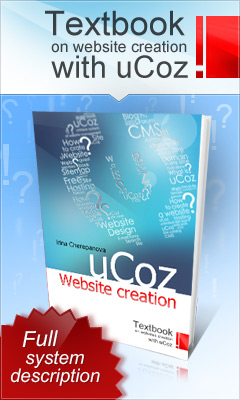When to clean
your mouse
When
an optical mouse needs cleaning, the mouse pointer's movement will be sporadic,
it may also jump across the screen for no reason.
When
a mechanical mouse (ball mouse) needs cleaning, you will notice the mouse
pointer sticking in one position while you are moving it.
To
clean a mouse is fairly straightforward, it only takes 10 minutes for a ball
mouse, and even less time to clean an optical mouse.
Basic Mouse
Operation
First,
to understand what is happening when your mouse gets dirty, and clarify which
parts will need cleaning, a brief word about how the different types of mouse
work.
How an optical
mouse works
An
optical mouse uses light to track the movement of the mouse. An LED (Light
Emitting Diode) produces light which reflects back into a light sensor (Photodiode).
The differences in the surface below the mouse lens are scanned, as the mouse
moves, the surface changes, the direction is calculated and the movement is
simulated by the mouse pointer.
If
any foreign object, such as a hair or piece of dust, were to disturb the
communication of light between the LED and the sensor, it would result in very
unexpected behaviour!
How a mechanical
mouse (ball mouse) works
As
you move the mouse on a flat surface, the ball inside turns a set of 3 rollers.
Each roller is set at a different angle to its counterparts, as the rollers are
turned, signals are sent to the computer. The computer then interprets these
signals into the movement of the mouse pointer on your screen.
For
this reason, it is important to keep the rollers and the ball inside your mouse
clean, any piece of dust/debris, no matter how small, can make your mouse
behave abnormally.
How to clean an
optical mouse
Although
optical mice usually require far less maintenance than their mechanical
counterpart, they do need cleaning once in a while.
To
clean an optical mouse should take less than 5 minutes, so giving it a quick
clean every month should be achievable, which will help ensure it keeps working
smoothly.
The
first step is to unplug your mouse. Optical mice usually connect to the
computer via the USB port, if you have a USB mouse then you can remove it
without switching off the computer. If, however, your mouse connects using a
different connector, then you should switch your computer off first.
Once
unplugged, look at the bottom of the mouse to locate the area where the LED and
the lens is located.
Dampen
the end of a cotton bud with a few drops of suitable cleaning fluid, never put
fluid directly onto the mouse. Take the damp cotton bud and gently wipe the
area to remove any dust or residue, be very careful not to put any pressure on
the LED or lens, and also, ensure that no excess fluid gets squeezed out of the
cotton bud into the mouse. You may find turning the cotton bud between your
fingers can be effective. Once done, use a dry cotton bud to gently wipe over
the area to ensure it is dry.
How to clean a
ball mouse (mechanical mouse)
First,
turn off your computer (unless you have a USB mouse) and then unplug your
mouse. Get to hand a soft tissue, along with some suitable cleaning fluid
(window cleaner is fine).
Use
the soft tissue to clean the mouse ball, be sure to remove all
dust/hair/debris.
You
can improvise on how to clean the rollers, gently using your fingernail can get
good results. Whichever way you choose to clean them, make sure you remove all
traces of dust/debris, as the smallest piece can cause the mouse to behave
erratically.
When
you have removed all traces of dust/dirt from the rollers, and the ball is nice
and clean, simply put the ball back in and replace the cover, turning clockwise
to lock it in place.